Regardless of what your opinion about the PDF format might be, one thing is for sure: you are using it and you will keep on using it in the future. There are going to be occasions when you will need to convert your text/spreadsheet/presentation files to PDF and vice versa. So how do you do it?
How to create a PDF – the basic way
The good news is that ever since 2008, when PDF became an open standard, the task of generating a PDF file has become fairly easy.
There is a big chance your word processor/spreadsheet/presentation program already offers an option to save documents as PDFs. If not, there might be an update, plugin or extension you can install. The alternative way is to install a pdf printer, such as Cute PDF, which “prints” the document onto your hard drive in – you’ve guessed it – PDF format.
In some word processors, e.g. Word 2013, one can even open PDF files for editing.
How to gain total control over PDF – the pro way
Solutions we’ve just mentioned work just fine… as long as you don’t have more complex demands. What about if you would like to convert multiple existing documents? Or how about if you need your existing multiple PDF files in .docx or any other commonly used format?
Well, you could open every single file and spend a lot of valuable time converting it one by one. If you don’t have a word processor that can open PDF files, you could copy-paste it instead, right? Well, good luck with that. We don’t want to disappoint you, but the results are not going to be good.
If you are a demanding user, who needs to quickly convert documents to and from PDF, while also being able to edit, merge, split, crop, add bookmarks etc., you might need something more powerful. Among the best software that can provide you with such functionalities is a program called PDF Converter Elite.
This software does it all – converting from PDF to all popular Microsoft Office formats and back, securing the documents with a password, batch conversion and editing. While not free, it is reasonably priced for the performance it offers.
How to create a PDF – the mobile way
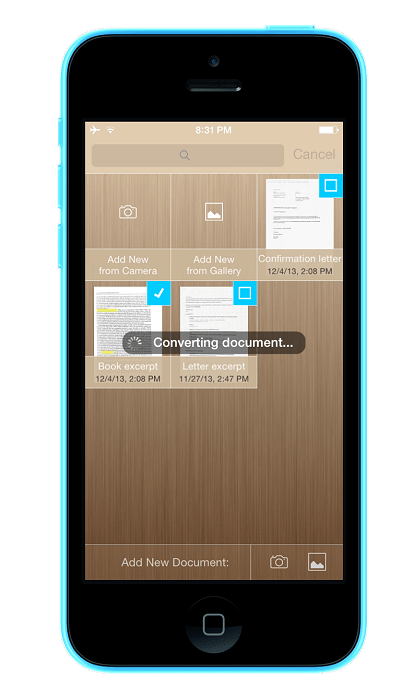 OK, sounds great, you might say, but what about when you’re not at your desk? When you are caught off guard while riding a train back from work and you receive a word document via e-mail and need to return it in PDF – signed and filled out?
OK, sounds great, you might say, but what about when you’re not at your desk? When you are caught off guard while riding a train back from work and you receive a word document via e-mail and need to return it in PDF – signed and filled out?
It sounds like you need ScanWritr mobile app. While it is primarily not a PDF software, but rather an advanced document scanner, it does provide a quick PDF fix when you might need one. With it you can open any Microsoft Office, OpenOffice, LibreOffice or Hangul .hwp file. You can annotate the text, write, add your signature, convert it to PDF or JPEG and finally send it via e-mail, fax or share it via social media or through the cloud.
The exact same thing can also be done by scanning the physical document using your mobile phone’s camera. How is that for a free mobile solution?
At the end of the day…
…You can be sure you will eventually need some sort of PDF conversion software. The better that software is, the less trouble you will have and the more productive you can be. If you are dealing with this format a lot, purchasing a PDF Converter Elite is probably your best option. Combine that with a free ScanWritr app and you have your bulletproof PDF-handling infrastructure.
