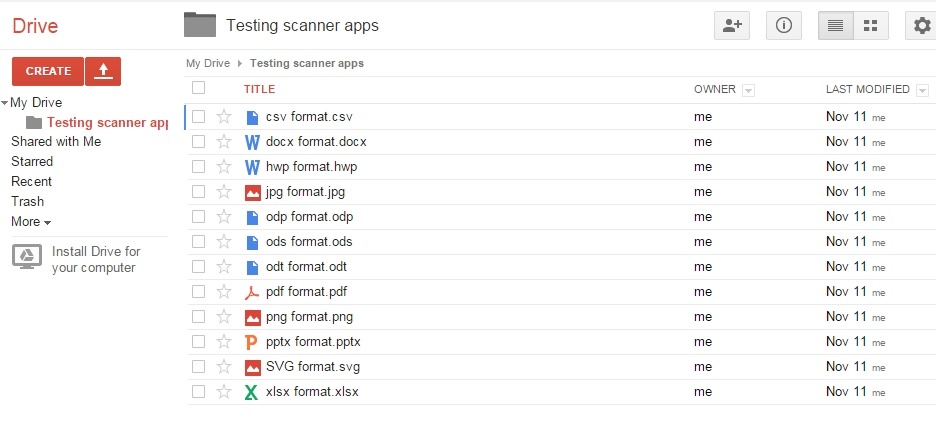A scanner app is one of the most essential pieces of software for your smartphone. And although the decision to install one is a no-brainer, choosing the right one may turn out to be trickier. In order to assist you we’ve started a series of blogposts on which scanner app is the best at specific functions. This week we look into the apps’ ability to import and export various formats.
Why import and export options?
A scanner app is basically a software black box. Data comes in, data goes out and some magic like auto crop happens in between. Although the phone’s camera is by far the most commonly used channel to get data in, it is usually not the only one; most scanner apps these days can also import data from the phone’s memory, the cloud or email.
Data comes and goes through different channels, and also in different packaging, a.k.a. formats. The more import and export formats and channel options a certain scanner app has to offer, the better it is for the user.
The test
In order to test our Android scanner apps’ import and export options we have created a Google Drive folder containing 12 files in different formats. The task for TinyScan, MyScans, CamScanner and ScanWritr app was to open as many as they could, before exporting them via as many different communication channels as possible.
The test was conducted on a Samsung Gallaxy S2 with Android 4 operating system.
The import formats results
While all the tested apps offer an option to import ordinary .jpg and .png files from within the phone’s gallery, only CamScanner and ScanWritr offer a way to import it directly from Google Drive (without needing to open the apps).
Considering that .pdf is one of the most widely used export formats of scanner apps, we were surprised to see that only two of the scanner apps, ScanWritr and MyScans, were able to import it. When we tried to do the same in CamScanner, it returned an error, whereas TinyScan could not even navigate to Google Drive.
In the same manner we also tried to import the following formats: .odt, .ods, .csv, .docx, .hwp, .pptx, .xlsx and .svg. The results were not exactly exciting as CamScanner, MyScans and TinyScan could not import a single one. ScanWritr on the other hand was able to import all of them without any issue.
The export channels results
The differences between scanner apps are not as significant when it comes to the export channels they offer. The standard export via e-mail and device’s gallery is supported by all of the scanner apps in our test. Printing is supported by all apps with the exception of TinyScan, while similarly common cloud storage is not available in MyScans.
Camscanner and ScanWritr are, in addition to the export options mentioned above, also able to export documents to social media and to their own faxing service.
Which scanner app to choose on the basis of import/export options?
If you are searching for the most versatile option in terms of support for different formats and export channels, the choice is clear: you should get yourself the ScanWritr mobile app.
Similar in terms of export options, but way behind in the number of supported formats, is CamScanner, which makes it the second best option.
While MyScans is the only other app on our test besides ScanWritr that supports pdf import, the lack of export channels puts it in third place.
TinyScan, which failed to import any files from our Google Drive, lands on the bottom of our list.
Disclaimer: While we obviously do have our horse in this race, we nevertheless want to be as objective as possible. We encourage everyone to try each scanner app for themselves.