You can easily send fax from Box cloud storage. All you need is WiseFax application for Box. This article will teach you how you can fax from Box with WiseFax.
1. Add WiseFax application to Box
Open Box’s app store link, then click the Add button and confirm installation.
2. Send fax from Box with WiseFax
Once you have added WiseFax to your Box drive, simply right click on the document that you wish to fax, then click the Integrations and Send Fax with WiseFax. WiseFax will open in new window and Box will automatically upload your document to WiseFax.
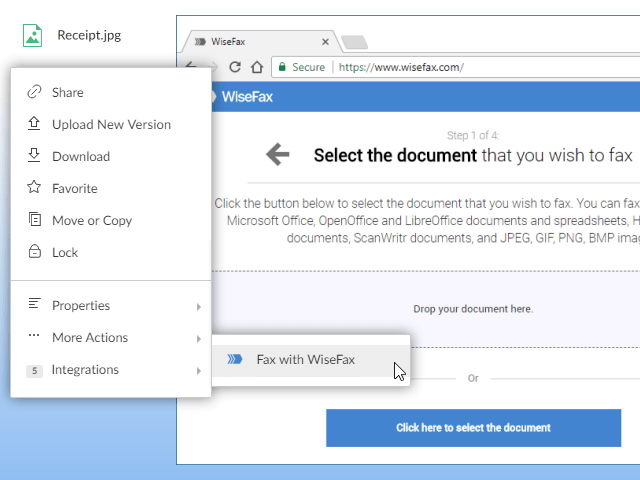
Just click Continue to confirm the selected document. Then Enter fax number of the recipient in the next step and click Continue.
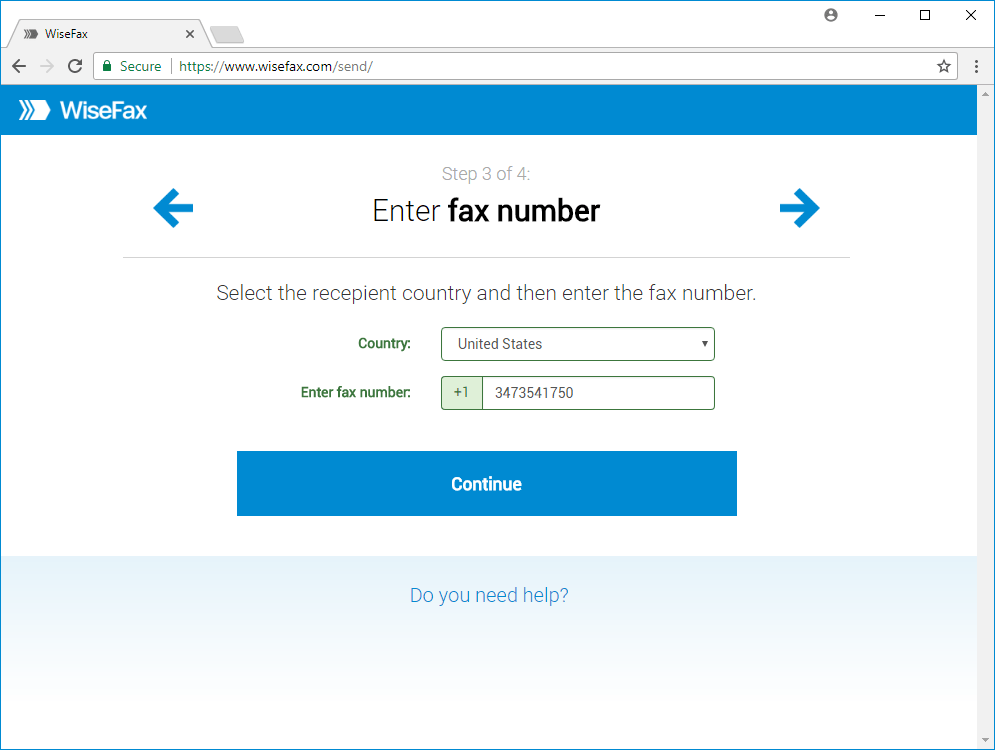
Select an account that you wish to use to fax your Box document. You can sign in with your Google, Microsoft Live, Facebook or Vanaia account.
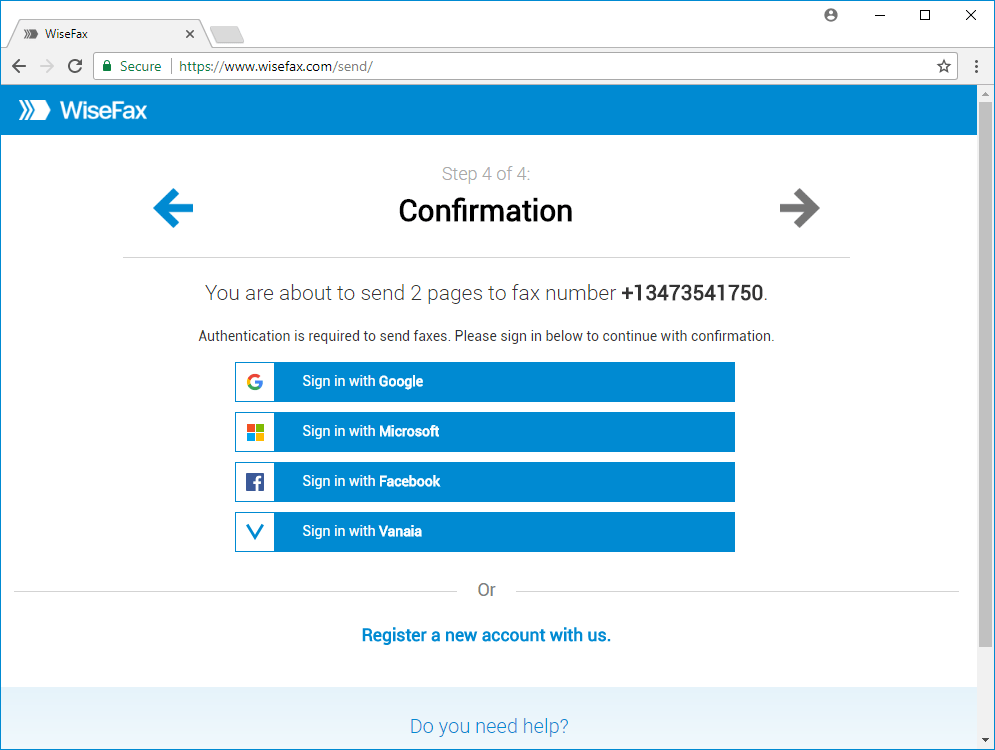
If you don’t have enough fax tokens to send your fax yet, then click Buy required number of fax tokens button. It’s a blue button at the bottom of the page. Doing so opens a pop-up window, where you can enter your credit or debit card’s details or click Other methods link in the upper-right side of the window if you wish to use PayPal or Amazon as your payment method.
The last step is to click the Send button. You will receive an e-mail notification as soon as WiseFax will start processing your fax. This usually happens couple of minutes after you had pressed the Send button.
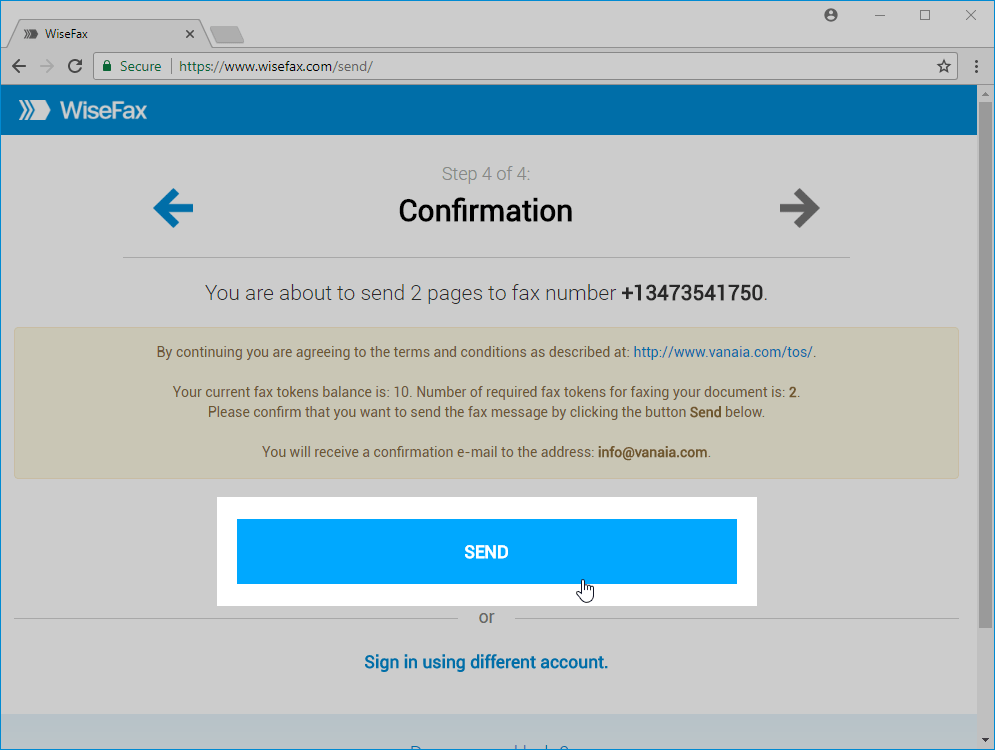
You will receive an e-mail confirmation as soon as your fax will be delivered to the recipient.
If for some reason WiseFax will be unable to fax your Box document (for example if the recipient’s line will be temporarily unreachable or busy), then you will also receive an e-mail notification from WiseFax. You will then be able to fax your document once again later without purchasing additional fax tokens.
More resources
WiseFax app for Box
WiseFax add-on for Google Docs
How to fax PDF document?
How to send fax online?
